The panel tools are a row of buttons that appear when you hover your cursor over the top of each visual at runtime. These buttons open tools that let you explore the visuals that have been embedded in the presentation; allowing you to generate smart insights on-the-fly, interact with the content of the visual using the Chatbot, open the visual in Discover Lite for further analysis, and so on. The idea is that you, a runtime user, can explore your visuals and the analytic data they contain in detail.
Note: Which buttons are shown, and therefore which options are available, when you hover your cursor over your panels at runtime is configurable in the Present Pro runtime settings dialog.
Panel Tools
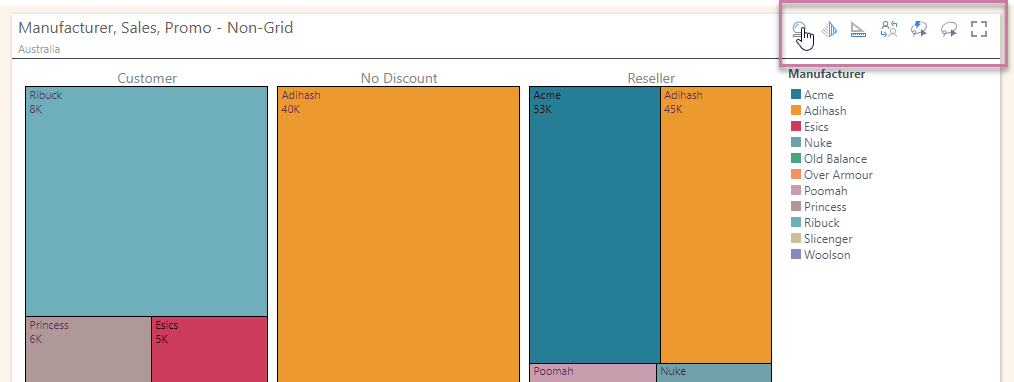
When hovering your cursor over the visual settings, you may see the following options:
- Smart Insights: Click the crystal ball to produce an AI-driven analysis of the current visual, with the output returned in natural language.
- Chatbot: Click the pyramid icon to open the Chatbot and interact with visualizations in an intuitive way using natural language.
- Analyze Further: Click the analyze further icon to open your visual in Discover Lite for further analysis. Note: You can save a copy of your visual with your own changes from this tool.
- Workflows for Report: Click the conversation icon to show or hide the visual's workflows or conversations.
- Auto Lasso Tool: Click the auto lasso icon to select multiple elements in your visual for cross-filtering and cross-highlighting.
- Lasso Selection Tool: Click the standard lasso icon to select multiple data points and interact with them for cross-filtering and cross-highlighting.
- Full Screen: Click the full screen icon to expand the visual to fill the screen, using all of the available space. While your visual is in full-screen mode, you can access its options (including slicers) from the Present Runtime Menu.